How to Install Blert
Blert isn’t on the RuneLite Plugin Hub yet, so you’ll need to run a developer version of RuneLite to use it. Don’t worry, this guide will walk you through every step.
Option 1: Full Setup (for new users)
This is the recommended path if you don’t already have a developer RuneLite client.
Step 1: Install Git
Blert uses Git behind the scenes to manage its code. You’ll need to install Git system-wide.
IntelliJ’s bundled Git will not work. You must install Git system-wide for Blert to build correctly.
- Download Git
- Choose default settings during installation.
Step 2: Install IntelliJ IDEA (Community Edition)
You’ll need IntelliJ IDEA Community Edition — the free version.
Do not download IntelliJ Ultimate. It’s paid and unnecessary.
- Download IntelliJ IDEA Community Edition. It’s typically the second link on the page.
- Install with default settings.
Step 3: Clone the Blert Repository
Open IntelliJ, then click Get from VCS on the welcome screen.
If you don’t see the welcome screen, click File → New → Project from Version Control…
- Make sure the Version Control dropdown is set to Git, then choose a folder to save the project and paste the following into the URL field:PLAINTEXT1
https://github.com/blert-io/plugin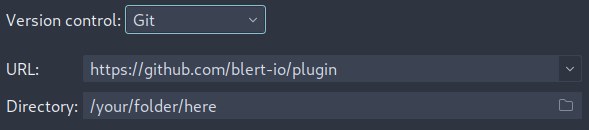
- Wait for Gradle sync to complete (watch the bottom status bar).
Step 4: Set Up the Run Configuration
- In the sidebar, navigate through the folders
plugin→src→main→java→io.blert - Right-click on
BlertPluginTestand select Modify Run Configuration… - From the Modify options dropdown, select Add VM options.
- In the VM options field, enter
-ea. - Click OK to save the configuration.
Once complete, your run configuration should look similar to the image below (your Java version may differ).
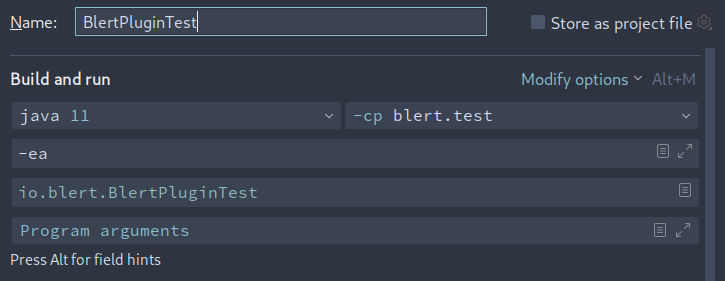
Step 5: Run Blert
Either right-click on BlertPluginTest and select Run 'BlertPluginTest.main()', or click the green Run button in the top-right corner of IntelliJ. This will launch a RuneLite client with Blert loaded.
If you see the Bloat icon in your RuneLite sidebar, you’ve successfully installed Blert!
Optional: Logging in with a Jagex Account
If you use a Jagex Account to log in to Old School RuneScape, you'll need to enable support for it in your developer RuneLite client. Follow the official RuneLite guide here:
RuneLite Wiki: Using Jagex Accounts
Jagex Account login requires extra configuration compared to email and password login. Make sure you complete these steps before trying to sign in with your Jagex Account.
Option 2: Sideload Blert (for users with an existing dev RuneLite setup)
Step 1: Download the Blert JAR
Ping a @Support member in Blert’s Discord telling them you’d like to sideload Blert. They’ll give you access to a channel where you can download the latest plugin .jar file.
Step 2: Move the File into sideloaded-plugins
Go to your RuneLite user folder and create a folder named sideloaded-plugins. Then move the .jar file into it.
C:\Users\<yourname>\.runelite\sideloaded-pluginsStep 3: Launch Your Dev Client
Open your development RuneLite client. Blert should appear in the plugin list automatically.
Next: Generate Your API Key
Once Blert is running, you’ll need to generate an API key and paste it into the plugin’s settings.






